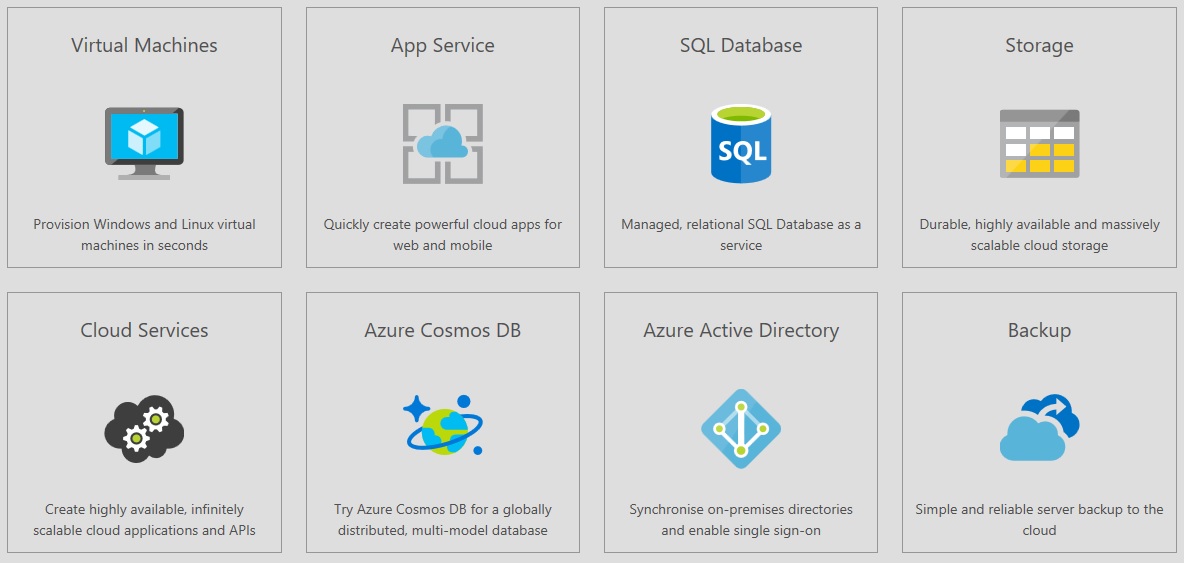The COVID-19 has had a huge impact on the way businesses deliver IT services to end-users. The lockdown and subsequent restrictions left businesses scrambling to deal with an unprecedented situation where their entire workforce needed to work from home. Most simply weren’t set up for permanent, widescale remote working but had no option but to embrace it to remain operational.
Technology like online meeting and collaboration tools, hosted telephony, VPNs and virtual desktop infrastructure (VDI) saw a surge in adoption as businesses looked for ways to keep their employees connected, productive and secure. Of course, VDI solutions are nothing new. Businesses have been using it for over a decade to deliver desktops and applications to end-users. However, it is seeing a resurgence, both due to current challenges arising from COVID-19 and the maturation of Windows Virtual Desktop. This was highlighted in the recent Spiceworks Ziff Davies 2021 State of IT Report which found 46% of businesses were using or planning to use VDI by mid-2022. Furthermore, 26% of businesses planned to increase VDI deployment specifically because of the new challenges that have surfaced due to the pandemic.
How can VDI solutions help internal IT Teams?
1. Reduced Costs
Delivering desktops through VDI helps reduce the time it takes to provision new desktops. Easy and quick to set up, VDI not only reduces the time required by the IT team and the support costs, but it also provides more immediate value to the business.
VDI can also help IT Managers optimise and reduce their IT spend. Purchasing and upgrading hardware for remote employees is a significant cost, but as a virtual desktop can be accessed from almost any device it can really help slash spend in this area.
2. Simplified Licencing
Software licencing is one of the most common issues for IT managers with remote employees. If an end-user uses a personal device for remote working and needs a particular app to do their job, it’s ITs responsibility to licence this. Not only do multiple licences increase IT costs, but it also complicates licence tracking and compliance. The IT team needs to be able to prove that apps on personal devices are properly licenced and differentiate between corporate-owned software and personally owned software. VDI solutions eliminate this challenge for IT teams by keeping the licenced software within the business’s own data centre and removes the need to track remotely installed apps.
3. Improved Security
Security is a constant concern, even more so with the new threats emerging as a result of the pandemic. It’s a particular issue for IT teams where end users are using personal devices to access company data or systems. There are no guarantees that the device adheres to the company security policy, it may be infected, compromised or running an outdated operating system. However, with VDI, device-level security becomes less important as the user remotely connects a corporate desktop which IT configures to exact security requirements. The personal PC essentially becomes a thin client as all activity takes place in the data centre, with all of the corporate security systems and controls in place.
IS CONFIDENTIAL DATA LEAKING OUT OF YOUR BUSINESS? FIND OUT TODAY WITH A COMPLIMENTARY DARK WEB SCAN
4. Reduced Technical Support Time
IT Managers’ workloads are higher than ever now they need to manage a fully remote workforce on top of their existing responsibilities. VDI solutions make it easier for IT teams to support remote end-users because it puts them in a standardised environment, with the device itself less significant. It also reduces major technical issues and speeds up resolution time because IT teams already have all the information about the user’s virtual desktop systems to hand. Of course, technical issues can still occur with virtual desktop users, but these are usually related to connectivity and performance and are simpler to identify and resolve.
5. Centralised Management
With everything centrally stored, managed and secured, desktop virtualisation streamlines the management of software assets. This makes it easier for the IT team to set up and provide end-users with desktops and applications, no matter where they are located. Administrators can also deploy, patch, upgrade and troubleshoot from a central, singular location, rather than updating end-users’ environments individually.
Are VDI solutions the right choice for every business?
Desktop virtualisation has continually developed over the last decade, but today the main two categories are VDI and DaaS (Desktop as a Service). VDI is suited to businesses who want to host and manage the virtual desktops themselves, on their own servers. DaaS is very similar but removes the need for infrastructure management by delivering it as a cloud service.
Both VDI and DaaS are well placed to deal with the most common challenges of traditional desktop and laptop systems, such as software licencing inventory, ensuring compliance and expensive procurement. Outside of these legacy challenges, both solutions also help businesses deal with IT process concerns, such as keeping up with the rapid pace of change and the time IT staff have to dedicate to routine tasks (e.g. troubleshooting, helpdesk requests).
DaaS has a slight potential edge on VDI due to the shared responsibility of a cloud model. It largely removes the need to manage the physical infrastructure, enabling IT teams to focus on the entire digital workspace and user experience.
The prominent solution that overlaps both categories is Windows Virtual Desktop (WVD). Previous virtualisation options gave businesses limited options over the type of virtual machines they could use to deliver desktops. They had to either compromise on user experience and deploy Windows Server Desktop experiences to achieve the cost benefits of a multi-session. Or, they had to sacrifice on cost and deploy single sessions in Windows 10.
This dilemma, plus the opportunities presented by Azure as a platform, ultimately led to the development of Windows Virtual Desktop (WDS). It’s the only virtual desktop infrastructure that offers simplified management, multi-session Windows 10, optimisations for Office 365 Pro Plus and support for RDS environments. An additional plus, just for IT teams, is the relatively short time to go live. A 100 person business with 4-5 servers could be looking at less than a week to set up from scratch.
Are there any issues with VDI solutions?
However, like any technology option, VDI is not a one–size–fits–all solution. Businesses still need to fully evaluate its suitability for their employees and their ways of operating. For example, while VDI is a good option for remote workers and contractors who need to securely access Office applications, it’s not the best for employees who travel frequently due to latency and VPN issues.
Certain applications also still don’t perform as well in VDI style solutions. Microsoft Teams and Zoom are two of the most widely used conferencing platforms, yet they both have performance issues and limitations in VDI environments. For example, with Microsoft Teams some advanced features may not be available in a virtualised environment, and video resolution can differ. Call and meeting functionality is also only supported on a limited number of platforms. As there are multiple market providers, it’s recommended that you seek consultancy advice or speak to your virtualisation solution provider to confirm you meet the minimum requirements.
VDI is just one element of the technology stack. Don’t forget you’ll need other complementary technologies to address gaps and round out the experience for the end-user if you’re looking to build a fully functioning digital workplace.
While issues may start as minor irritations, over time, they can have a significant effect on your business operations, and this can end up reflected in your bottom line.
An efficient, effective phone system is a necessity for any mid-market business, and one that can’t keep up will place a stranglehold on growth. If you’re experiencing some frustration and wondering if it’s time to upgrade, then here are seven critical signs that your current phone system is harming your business.
Seven signs it’s time to change your business phone system
1. Your telephony costs are skyrocketing
A phone system may be a necessity, but that doesn’t mean you have to pay through the nose for it. Businesses often accept their bill, regardless of how much it costs or if it keeps creeping up, when it’s actually possible to reduce this spend drastically, by merely embracing newer technology. Switching from a traditional on-premise PBX to a cloud-based or hosted one using VoIP can save you as much as 80% on your phone bill.
2. Your telephone systems provide a poor client experience
While your phone system should offer a good user experience for your employees, you shouldn’t neglect your clients either. If clients find it difficult, time-consuming or confusing to try and reach the company via phone, then it reflects poorly on the business.
Consider what experience you would like your customer to have when they contact your business and compare this to what happens. Do you need an individual to monitor and manually transfer all incoming calls, and what happens if they’re busy with something else? Is it easy to transfer calls between staff or are they frequently dropped, requiring the client to call again? If you use call routing, does the call end up going to the right department or person?
Again, individually these might be minor frustrations, but if they happen every time a client tries to call it’s going to harm the business relationship in the long run.
3. You have issues with routing calls
A phone system with limited call routing and be difficult and time-consuming for clients to navigate. If a client has an urgent matter and wants to speak to their Account Manager, the last thing they need is to have to trawl through an endless maze of menus, entering long strings of digits and waiting on hold for extended periods.
If your current phone system doesn’t allow you to customise the call routing features, then it may be time to consider one that does. Even something as simple as being able to route calls based on the business’s operating hours, so out of hours callers have the option to leave a voicemail, can significantly enhance the calling experience for clients and prospects.
4. Your phone systems offer no geographical flexibility
The number of people working remotely may have exploded as the result of the pandemic, but it’s expected that this trend is here to stay for the long run. If your phone system ties you to a single geographic location, then you’re creating a scenario where employees can’t work effectively from home or on the road, or where they need to use a business or personal mobile to keep up with calls.
5. It’s challenging to add new users to your phone system
A mid-market, growth business can quickly outgrow its telephone infrastructure, leaving it struggling to cope with call volume and extra extensions. Traditional phone systems rely on SIP trunks and ISDN lines, and it can be difficult – not to mention expensive – to add new lines to cope with additional capacity. If you add a new office location, then you also need to buy new equipment and add that to the hardware refresh cycle.
6. Your phone system has limited call functionality
Call functionality is valuable for both your clients and your employees. For an optimal client experience, you need to be able to offer more than just the basic functions like mute and hold. If you’re using an auto-attendant program to route calls, do clients have the functionality to rehear the options? Can they easily return to a prior menu if they make a mistake, or do they have to hang up and start again?
Consider, also, the experience for the client once they’re on a call. Do you leave clients waiting in silence while on hold, or are they met with hold music? Do you automatically update them on their queue position and estimate wait time? Little touches like these can notably improve the call experience for the client by setting expectations from the start.
For employees, limited call functionality can seriously hamper their productivity. Limited numbers for conference calls, a lack of voicemail and landline limitations are just some of the things which can make it difficult for teams to work effectively together.
7. You don’t get any data and insights
Data and information are an asset within a business. If you can’t analyse your call statistics quickly and easily you are probably missing out on key data and information that can improve your business operations, sales and customer service.
Do you know key pieces of information, such as how many calls come into the business and each department? How many calls go unanswered? Who never answers the phone and who could be more productive if they weren’t fielding so many calls? Simple metrics like these can give you real insight and vision into your operations and many phone systems don’t have the capability to provide the data or it’s very costly.
What are my options for a new phone system?
If you can relate to one, or more, of these issues, then it’s a key indicator that it’s time to change your business phone system. It could be standing in the way of your business delivering an excellent experience for clients and even hampering your ability to win new business.
One popular solution is to consider switching to a VoIP telephone system, which leverages your existing internet connection, allowing you to make calls over the internet. It’s not only typically more cost-effective, but also offers greater flexibility, scalability and functionality when compared to a traditional on-premise telephone system.
If you want to find out more about VoIP and what’s involved in migrating your business to a new telephone system, then download our free guide for a comprehensive overview.
What are the most common problems with phone systems?
The specific problems with phone systems can vary, but they all impact the efficiency of operations and, ultimately, the bottom line. From overspending on hardware and system usage, through to providing a poor call experience to employees and clients alike, here are six of the most common problems mid-market businesses experience with their phone systems.
1. Outdated hardware
Unfortunately, this will happen at some point. No piece of hardware is for ‘life’ and will require an upgrade. The average lifespan of a business phone system is around 6-8 years, at which point the system is either out of maintenance or is lagging in functionality.
Ideally, you should aim to stay ahead of the curve and update your phone systems when you can, rather than pushing them to the absolute brink. While running your hardware for as long as possible may seem like a good idea, so you get the most value from your spend, this doesn’t result in the greatest return. As hardware ages, performance often suffers, and it can be more expensive to repair and update
Alternatively, with software-based and hosted communication solutions you don’t need to have dedicated hardware in the server room because everything can run in the cloud. Even desk phones are not essential with cloud telephony systems, instead, an application (also known as a softphone or client) can allow end-users to transform their laptop, mobile or other smart devices into a business phone which they can take with them anywhere.
2. Limited features
Modern phone solutions no longer offer just ‘voice’. They’ve transformed into full unified communication (UC) solutions, which offer a whole raft of productivity-enhancing features. Mobile apps, multi-site integrations, auto-attendants, call recording, click-to-dial, wallboards and call management are just some of the features which might improve your employees’ day-to-day activity – but they might not be available with your current phone system. It’s typically these additional features that provide data for KPIs, which give businesses real insight into their operations, thus helping to drive transformation.
3. Maxed out phone lines
Business is going great and you’ve decided to employ another sales executive to keep up with demand. But there’s a problem, you’ve maxed out the number of phone lines your system can take in.
As businesses change and undertake digital transformation, it makes sense to invest in a phone system which can give you value right away but can easily scale with you too without an expensive upgrade path. VoIP can resolve these issues with its built-in flexibility and scalability, plus you’re not limited by physical location or installations.
4. Expensive
Mid-market businesses understand the necessity of a phone system and as a result, often don’t question the cost – even where it’s eye-wateringly expensive. Some might not even be aware of what their phone system truly costs, especially when you start to incorporate some of the soft costs.
If your business needs to forward international calls or transfer calls to mobiles, then monthly costs can soon rack up.
5. Downtime takes you out completely
There’s no 100%, guaranteed protection against all downtime, but your business should prepare so you can still operate when it happens. If an outage occurs which takes down your phone system and you have no way to route those calls, then this not only impacts your clients but also means you could miss out on potential new business.
6. It’s overly complex
A phone system is essential for day-to-day activity, so you don’t want a set-up which is so complex that employees can’t use it without consulting a manual. For a system which is used day-in, day-out by essentially every person in the business, you want something which is intuitive and easy to use. While you may need to provide some initial training on a new system, you should feel confident that afterwards employees will be able to use it effectively.
What is the outcome for businesses?
Even just experiencing one of two of these issues with your phone can have a significant impact on operations. Missed or dropped calls, poor client experience and limited functionality are all reflected in the bottom line, so it makes sense to invest in a phone system which can keep up with your business.
VoIP is often a good alternative for mid-market firms. It offers the built-in flexibility and scalability which will address many of the issues which occur with traditional on-premise telephony. Any initial financial outlay will likely be recouped quickly by removing the soft costs poor experience incurs, plus your ongoing costs are likely to be significantly lower.
Our Client Infrastructure Manager and Azure specialist reviews Microsoft’s Windows Virtual Desktop.
Windows Virtual Desktop (WVD) is Microsoft’s newest Platform as a Service offering. It supports multi-session Windows 10 virtual machines and boasts significant improvements to the user experience and capabilities of certain Office 365 apps in a virtual desktop environment.
WVD became globally available as of September 30th, 2019 and is exclusively delivered on Azure. There’s a lot of good press around WVD, but it’s questionable how much of that is just buzz and how much is solid analysis. This article provides a more nuanced breakdown of how applicable WVD is in a business IT environment, what benefits it brings over other virtual desktop solutions, and whether Azure exclusivity is an issue?
How does Windows Virtual Desktop meet key business requirements?
Cost per user
Unlike VMWare and Citrix virtual desktop solutions, WVD does not require additional per-user licensing (such as RDS CALS or Windows Server) to run, making it very appealing to the price-conscious. This is also particularly beneficial for very large organisations as it limits ballooning costs for big user-bases.
WVD is not completely free though. Each user requires a Microsoft 365 or Windows 10 E3 license and you need to pay for the compute to run the virtual machines within Azure, but’s that’s to be expected.
What is the cost of Windows Virtual Desktop?
The precise cost will vary based on your number of users, the quality of the virtual machines and whether you’re using multi or single sessions, but you’ll be looking at around £8.25 per user per month in compute costs in an optimised environment.
Latency
WVD being restricted to Azure makes latency a hot issue since hosting the virtual machines on in-house infrastructure simply isn’t an option.
The (un)fortunate truth here though is that any latency problems are likely to come from your end, rather than from Microsoft’s. Azure is a global platform and Microsoft has enough money to pour into infrastructure that any latency issues are likely to come from your end rather than theirs.
Whilst this doesn’t solve the problem of latency, it does mean that if you already have the Internet connectivity to support cloud-based virtual desktops on a public cloud platform, Azure will not be a bottleneck.
What will my latency be with Windows Virtual Desktop?
There are a few tools to estimate your latency with Azure. This tool calculates the round-trip time with all eligible WVD regions and this tool lets you compare regions more easily.
In WVD’s documentation, Microsoft recommends a latency of below 150ms for a smooth experience, but VMWare documentation suggests below 250ms is still acceptable for running virtual desktops. Depending on your users and the work being done, you’ll likely have an acceptable experience if you can hit below either of those values.
Scalability
Since WVD runs on Azure, scalability is almost limitless – regardless of the size of the business. The only restriction you may face is how much compute you can afford.
However, since a per-user license isn’t required, the price curve of WVD is much shallower compared to Citrix or VMWare. This frees up budget which can then be funnelled into even more Azure capacity or used to create value elsewhere in your business. So, chances are, WVD will meet your scalability requirements easily.
Interoperability
WVD holds native support for Windows, MacOS, iOS, Android and HTML5 environments – the latter allowing for access through a browser window. This lets a WVD virtual machine run on any mainstream device and opens a host of remote working opportunities.
Being a Microsoft product, WVD also integrates tightly with the other Microsoft products which make up the backbone of your operations such as Office 365, Outlook or Windows Server. This shouldn’t come as a surprise, but the tidiness gives WVD a notable sense of refinement compared to the layers of integration and configuration needed for VMWare or Citrix.
A final point regarding application performance and interoperability is that Microsoft acquired FSLogix during WVD’s development which enables seamless use of stateful applications such as Outlook, Teams and OneNote in a virtual environment.
A practical example of this new functionality is that it now only takes a second or two for a user’s Outlook inbox to populate instead of the minute it would usually take on a virtualised system.
This is achieved by containerising users’ profile data (e.g. emails, notebooks or chat messages) into a separate virtual disk which attaches to the session when needed. When you consider the number of times employees check their emails, this already presents considerable time savings.
Benefits of Windows Virtual Desktop
Free extended security updates for Windows 7 virtual environments
In a move that recognises some companies need to stick with Windows 7 to support specialist software (and perhaps as an enticement to coax Windows 7 users to Windows 10 in the long run), Microsoft will provide free extended security updates through to January 2023 if those Windows 7 desktops are virtualised in WVD.
For companies who haven’t yet migrated from Windows 7, or can’t, this is a lucrative offer since it eliminates the costly security updates (£25 per machine in the first year, £50 per machine in the second and £100 per machine in the third) whilst offering a potentially improved desktop environment with the same updates for free.
Offered as a fully managed Azure service
Managing a virtualised environment has traditionally been an enormous headache for IT teams. Not to mention the upfront slog there is to even get the environment set up correctly in the first place. Microsoft has eliminated much of this pain in WVD by making it a fully managed Azure service.
This takes all the infrastructure management, optimisation and fine-tuning off your plate and tasks like load balancing, diagnostics, gateways and connection brokering are fully managed whilst still being configurable to your requirements.
Configurability also extends to other areas of the virtual environment such as the size of the virtual machines, specific resource allocation to specific user groups, whether users are assigned using a breadth or depth technique and more. These options are managed through the Azure interface rather than requiring configuration on the back-end which keeps things simple for you as well.
In-built security and compliance
Whilst users may think access to files from anywhere on any device is a flexible working dream, for IT teams it sounds a lot more like a security nightmare. Fortunately, Microsoft has provided several security options which can let you sleep easier at night.
Probably the biggest security concern is that data stored on too many devices means an instant GDPR breach if any of those devices are lost or compromised. To alleviate this concern, configurable information protection controls are easily accessible and allow IT Managers to ensure data stays on the virtual machine and never resides on the connecting device.
WVD running on Azure also means you get to have your data and systems hosted in some of the most secure data centres in the world. Security is provided at all layers from software and hardware through to physical defences – which can take another weight off your mind.
Windows Virtual Desktop is Azure exclusive – is this a problem?
Microsoft obviously hopes to increase their cloud market share by making WVD exclusive to Azure, but this decision risks deterring some businesses.
Chances are, if you’re already dedicated to a non-Microsoft cloud (Amazon, Google, IBM) for compliance reasons or because you have a strategy built around it, you won’t be willing to pick up Azure just for the sake of virtual desktops.
Since those are solid justifications, we’re not going to try to convince you to change your path. However, if you’re on the fence regarding Azure or cloud in general, here are some reasons WVD being exclusive isn’t as much of a problem as it seems.
Price
A specific objection to Azure compared to other big cloud providers is that Azure’s pricing has traditionally been prohibitive to smaller businesses without cash reserves. Azure’s pricing previously required upfront payment for the one-year or three-year reserved plans – forcing smaller businesses into the overall more expensive pay-as-you-go plan.
But Microsoft changed this in September 2019 to allow for reservations to be paid with monthly instalments rather than a single fee. For businesses without big cash reserves, this lets them set out a budget whilst also getting access to the savings a reservation provides (which can be as much as 46% for one-year reservations or 72% for three-year reservations).
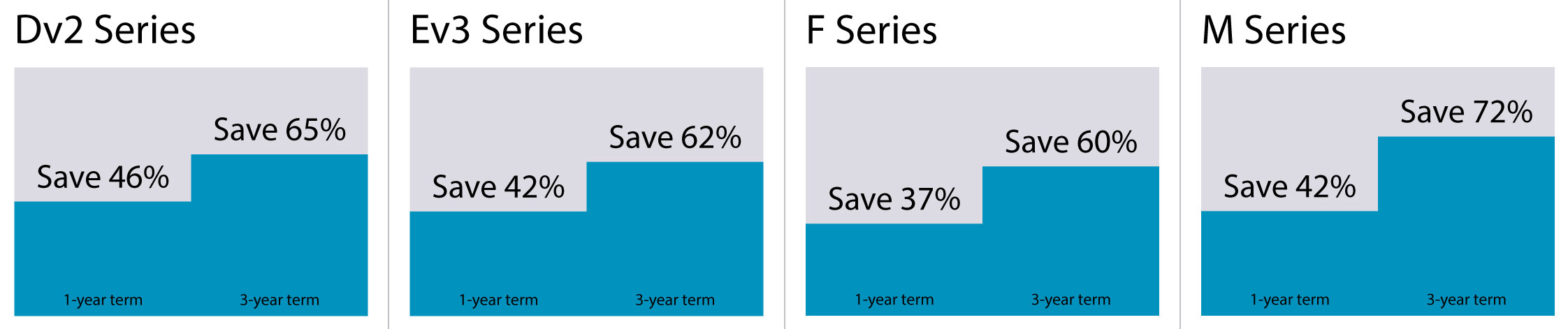
Data out of your hands
The idea of your most valuable assets and corporate secrets being held in a third party’s hands is honestly frightening for a business. However, in the case of Azure, it’s mostly an unfounded fear.
Your data is likely to be safer in Azure’s data centres than your own due to how Microsoft rigorously adheres to global security standards including ISO 27001 and constantly pours an enormous amount of money into data security.
Whilst you do still need to deploy the solution in Azure correctly for true security (e.g. multi-factor authentication and proper user permissions configuration), these are the sort of things a competent Azure specialist will have in place from day one anyway.
The truth is that this problem comes down to psychology and fear of loss of control. If you’re adhering to best practices during deployment, Azure’s security is more than enough to protect your critical assets.
Azure datacentre downtime
Another common concern with running virtual desktops in the cloud is that if the platform goes down, employees won’t be able to do any work. Azure’s downtime tracker showing a list of several recent downtime events doesn’t help alleviate fears either.
However, you should bear in mind that Azure has at least three million servers. And when operating at that scale, even with 99.99% uptime, there would be 300 servers constantly in a down state. Since there aren’t 300 servers constantly in a down state, Microsoft is doing a pretty good job of service availability.
The concern of downtime is certainly genuine, but to address it you should acknowledge that Microsoft and their army of engineers are probably more capable of managing the hardware side of a data centre with less downtime and shorter downtime windows than you can.
Having the hardware managed by Azure also takes a load off your shoulders and allows you to focus efforts towards activities which are of actual benefit rather than day-to-day maintenance.
Should you get Windows Virtual Desktop for your business?
As of now, the short answer is no. You might be surprised by that answer, but things are much more nuanced if you dig deeper.
If you’re already operating a virtual desktop environment or are an expert in Azure and VDI then yes, WVD is certainly worth reviewing. However, if you plan on using WVD as your first foray into using virtual desktops, it would be best to let it undergo a few months of fixes first.
WVD is on the bleeding edge of virtual desktop solutions right now. Whilst it shows a lot of promise and represents a lot of improvements, it needs refining before it can be considered a best-in-class solution.
Microsoft’s development cycle means it shouldn’t take too long to work out the bugs. And during that time WVD will likely gain some new and improved features – so you’ll even get some additional value for waiting.
In the meantime, upskilling your existing IT team in Azure will provide you with some decent in-house expertise. Additionally, moving to Office 365 now, if you haven’t already, gives your users plenty of time to grow accustomed to the extra features and productivity tools which are included.
What is Sway?
Sway is a presentation tool included within Office 365 which fulfills the role of a “digital storytelling application”. Sway is ideal for creating business reports, presentations or updates. Allowing users to make visually compelling, content-rich presentations without needing any serious design skills.
Sway and PowerPoint are often compared with one another. But whilst they’re both presentation tools, they both fill very different niches. PowerPoint is the ideal tool for presenting content to an audience. Whereas Sway is best used for presenting content onscreen to an individual.
What are the benefits of Sway for businesses?
Optimised for mobile:
With an increasingly mobile workforce, users need applications that can be used on whatever device they’re using. Sway is optimised for mobile devices to accommodate this. It even has a range of features which allow created sways to look just as good on a phone or tablet as they do on a desktop.
In-built mobile previews, touch-screen friendly interactions and an image focus-point customiser all contribute towards making Sway a superior presentation tool. And one which is ideal for the modern, mobile age.
This makes Sway great for sending a report to a travelling executive. Or for ensuring an important company announcement is accessible by anyone at any time. Regardless of the device they’re using.
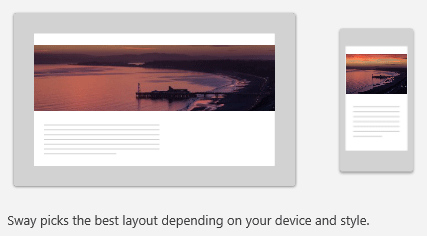
Customisable templates:
Ensuring a consistent visual approach is integral to having a solid brand style. So, Sway’s in-built ability to save a created sway as a template to use for future documents is invaluable. This is also useful for semi-automating the creation of recurring documents such as sales reports or newsletters.
Sway has a massive range of pre-set layouts. Plus the ability to tweak these or create a new one from scratch. This lets you create a plethora of unique styles. Or find the perfect one to align with your brand’s identity.
Accessible to everyone:
Something easy to overlook but valuable nonetheless is accessibility. Sway has its own accessibility mode which lets created sways be usable by everyone.
Features like adding in alternative text for images to assist with screen readers. Or restructuring pages to a simplified layout for people with dyslexia both go a long way. And an in-built accessibility checker ensures created sways aren’t difficult to use.
Sway also has a set of free guidelines available for ensuring created sways are accessible to those with dyslexia or visual impairments. You can also use the accessibility checker to analyse the document and find issues like insufficient colour contrast. Something which can cause problems for those who are colour-blind or have low vision.
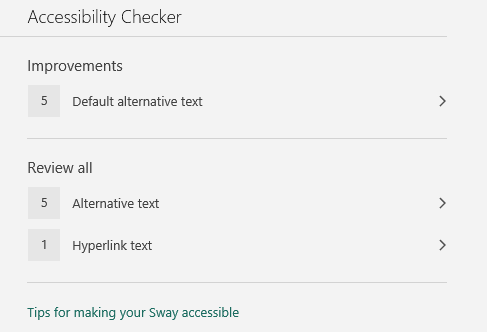
Quick import:
As well as being able to write content natively, it’s also possible to import a pre-existing document into Sway. This can be a something like a Word file or a topic outline from Wikipedia.
From there, Sway breaks the document down into its main components. A headline, titles, body text, images and tables for example. And displays it in your sway.
Sway can then takes this a step further, adding in a few extra touches. These additions are only cosmetic such as text extracts. But they vastly improve the visuals of the document.
Once you import the document, it can still be edited to get it to your liking. But from experimentations, Sway tends to do an already good job of presenting imported content.
Accessible anywhere and shareable with anyone:
Sway stores created sways in the cloud. Meaning that you can view any sway you want as long as you’re connected to the Internet and have access permission. This does have the downside of meaning that whilst offline, you won’t be able to access any sways. But for the increased flexibility offered by a cloud approach, it’s a worthwhile trade-off.
Being stored online also has the advantage of simplified sharing. The types of documents you make in Sway are meant to be shared. Whether that’s with only a few as with a report or many people as with a newsletter.
Having no need to upload or download any files and fiddle with versions is great. Considering that sways are often packed with rich media or images. You also get to avoid long transfer times due to a large file size because your sways are stored centrally.
Rich content:
Sway allows users to insert content from a variety of sources to enrich their presentation. Flickr, Bing Images and Pickit all offer a variety of images under the Creative Commons licence. Letting you use them freely as backgrounds or features within the sway.
Additionally, you can embed YouTube videos, tweets and Facebook posts into sways. Allowing for easy viewing and no need to link out of the presentation for content which is on another platform.
Of course, you can also embed any images or videos you already have into the sway. Either via OneDrive or by inserting the file into your presentation.
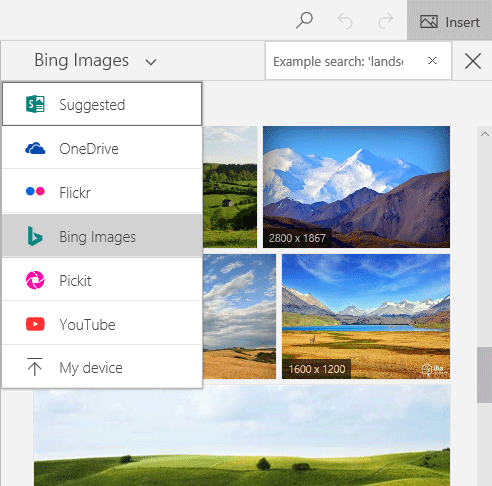
Slick presentation:
A major issue with PowerPoint presentations is that they can seem unprofessional or lack finesse. Which in turn reflects poorly on your business. Likewise, Word documents are difficult to organise and are often visually sparse. Sway on the other hand is built with elegant design and impressive visual performance in mind.
Through using the pre-made templates and styles – or creating your own – it’s simple to create a presentation which looks good and impresses your client or manager.
How to get Sway for your business
If you’re interested in getting Sway, it’s included for free within certain Office 365 licenses. If your business is yet to adopt Office 365, discover some of the great features you’re missing out on.
Other articles in this series:
- A quick look at Yammer for Office 365
- A quick look at Delve for Office 365
- A quick look at Teams for Office 365
For far too long Microsoft Azure has been sold as something it’s not – an instant magic wand for all your IT requirements.
Simply put, Azure is a tool for delivering an IT project and, as with any project, it’s important to choose the right tool for the job. The magic wand status of Azure has come from the fact that there are few IT infrastructure migrations where Microsoft Azure is not that tool.
The reason Microsoft Azure is used so often is (continuing the tool analogy) many cloud platforms are the equivalent of a hammer – very good at one thing, but perhaps less useful in other scenarios. Azure, on the other hand, is a Swiss army knife – highly capable and highly versatile in a range of situations.
With Azure, you can undertake projects ranging in size from running your entire IT environment in the cloud all the way down to a cloud-enabled file backup. Whatever you’re looking at doing, there are 8 key areas that can enhance an Azure migration project and save you unnecessary pains and costs in your journey. Here’s what they are:
8 considerations for a successful Azure migration
1. Ensure you have the bandwidth
In any migration, be it to a public or private cloud, bandwidth can easily be overlooked. It’s a factor that needs to be under continual evaluation – since missing something here easily swallows up savings.
It’s also important to be considering latency. Far too often, businesses move a service into the cloud which originally ran on a local LAN and realise too late their WAN can no longer support the additional load. The best-case scenario for if this happens is the newly migrated application runs slowly. The worst case is the entire network grinds to a halt.
2. Know your rollback
Even with all the experience in the world, unforeseen issues can arise during a project. Something goes wrong or is delayed and suddenly you needed that service yesterday.
Rollbacks are sometimes necessary to keep operations running smoothly, so knowing how you’re going to get back to your previous position is vital.
You should never be in a situation where there is no way back, nor should you attempt a ‘big bang’ migration. The risk you expose yourself to is simply not necessary.
3. Model your environment and true costs
On the surface, public cloud services (such as Azure) look cheap. However, when you start moving noisy programs and bandwidth-heavy systems, a different picture of how much you’re spending emerges.
Modelling your true costs prior to the migration is imperative to prevent your project from going grossly over budget. Don’t assume you will simply be paying for space and compute like you typically do with a cloud provider. It’s likely that reads and writes of data, as well as the costs of transporting it around, will be included as well.
This can quickly lead to you chasing bottle-necks, often in areas such as disk storage speeds and IOPS and therefore losing out on performance. A good place to start when sizing up your project is the Azure Migrate tool. The Microsoft Assessment and Planning tool is also valuable at this stage.
4. Ensure compatibility
One of the well-known phrases trotted out by service providers and software vendors when discussing if their application will continue to function if you move it to the cloud is: “well, it should work.” Many software vendors are still only in the exploratory stages of rigorously testing how their applications run in a public cloud environment, so take that “should” with a large grain of salt.
You should always be getting guarantees on performance and support prior to signing any migration and service contract. Too many service providers will simply sell a solution without proven experience. If in doubt build a test platform and test it to destruction.
5. Manage and Monitor
Whatever you’re hosting, you need to have the right monitoring, management and reporting in place to ensure there are no surprises during your journey to, and the time following your migration.
Before you enter the cloud, you need to know what service levels you require and what your capacity management structure is. You also need to consider where all your alerts and logs will go and how you’ll manage them and act when required.
Fortunately, there are numerous products to deal with these issues. Just be sure you start with the end in mind, instead of dealing with issues as you encounter them.
6. Consider DR and Continuity
Yes, Microsoft has a huge cloud infrastructure and yes, your data is replicated all around the place. But this doesn’t mean you won’t have an outage.
There are so many variables involved in cloud infrastructure that, chances are, you will at some point experience an outage. If you’re moving into Azure then know what your DR and business continuity plans and solutions are. Then once you know them, test them to ensure they’ll actually work when they’re needed.
7. Ensure you have the skills in place
Azure is a completely different ball game to managing a traditional private cloud platform or on-premise solution. It’s therefore important you either partner with a trusted consultancy and service provider and/or you skill up your internal team with training.
There’s a wealth of training solutions out there, and Microsoft’s own certifications are an excellent place to begin. Covering a wide and granular range of areas, allowing you to tailor your skill-set to exactly the right level.
8. Secure your environment
You can’t talk about anything related to IT without mentioning security, so this point was inevitable. The summary is that you shouldn’t treat your cloud platform any differently to your internal security. You certainly shouldn’t believe you can offload the risk to Microsoft.
Securing your cloud is a vast enough topic that it would be unjust to try and cover it under this one heading, but one key area often overlooked is watching the network – both for internal and external traffic. At a minimum, you should really be using Deep Packet Inspection and UTM firewall appliances, of which there are numerous in the Azure marketplace.
In summary…
As with any platform migration, it’s all about planning. The more you plan and prepare the smoother your migration will be and the lesser your costs. If you’re looking for a highly experienced consulting firm to ensure your Azure migration is successful, get in contact with us and one of our senior Azure consultants will be able to help you with your move into the cloud.
What is Delve?
Delve is a file hub, collaboration space and enterprise social network built using the Microsoft Graph and included in Office 365.
When trying to boil down a complex piece of software into its core functions, sometimes words fail to convey enough information. So if that previous description didn’t mean anything to, here’s an analogy instead: Delve is like a cupboard which intelligently and automatically fills itself with things from other cupboards. You might have the people cupboard where you store your co-workers (not literally, just their details), your file cupboard where you store your documents and a sharing cupboard where your co-workers put files they want you to have access to.
Whenever you open the main cupboard, Delve fills it with documents it thinks will be useful to you based on a range of criteria. If what you want isn’t in there, you can filter the contents of the cupboard to find it, otherwise, you can take out your file and get to work. Alternatively, you can look for people in the main cupboard and Delve will fill it with your co-worker’s details, a personal bio and other important information about what they’re doing and how to contact them.
Whilst the cupboard analogy may not be perfect, it hopefully gives you an idea of what Delve is for. If the cupboard analogy has failed you, then perhaps describing Delve as the online, cloud-enabled File Explorer v2 will fare better.
It’s important to note that a common concern with Delve is that it since all your files are accessible through Delve, all your files are surely stored on a Delve server. This is not the case. Going back to the cupboard analogy, when you open the main Delve cupboard all your files appear inside but are still in their respective cupboards. The Delve cupboard is simply a collation of the sources of your files and a collection of links to the sources. This means security or regulatory concerns over files being stored on an external Delve server can be dismissed.
What are the benefits of Delve for businesses?
Privacy as default:
Unlike social networks such as Facebook where the default is to expose all your pictures and posts to your social group, Delve keeps things private unless you specify you want the content to be shared. Granular control is given to users, allowing them to dictate who gets to see their files, keeping company information safe.
By default, a file on Delve has the same access permissions to where it’s stored. For instance, if you have a file stored on a private folder, only you will be able to see and access it through Delve. Alternatively, if you have a file stored in a shared OneDrive folder then only you and the people the folder is shared with will be able to see and access it.

A cloud application:
Delve is accessed through a web browser such as Chrome, Safari or Edge which means as long as you have an Internet connection, you can access the program. This is particularly valuable for remote workers as they gain just as much value from the software as an in-office employee does.
Boards:
Boards is a feature in Delve that works much like a tagging system. Clicking the little stack icon underneath a document allows you to add it to a board of your choosing. This system of using tags instead of folders gives Delve two distinct advantages:
- Firstly, it allows for a document to be in two places at once without having to create a copy of the file – improving navigation speeds, enabling more logical file storage and making it easier to access important files.
- Secondly, it prevents long folder chains which are often slow to navigate and can be awkward to use when trying to find a single specific file.
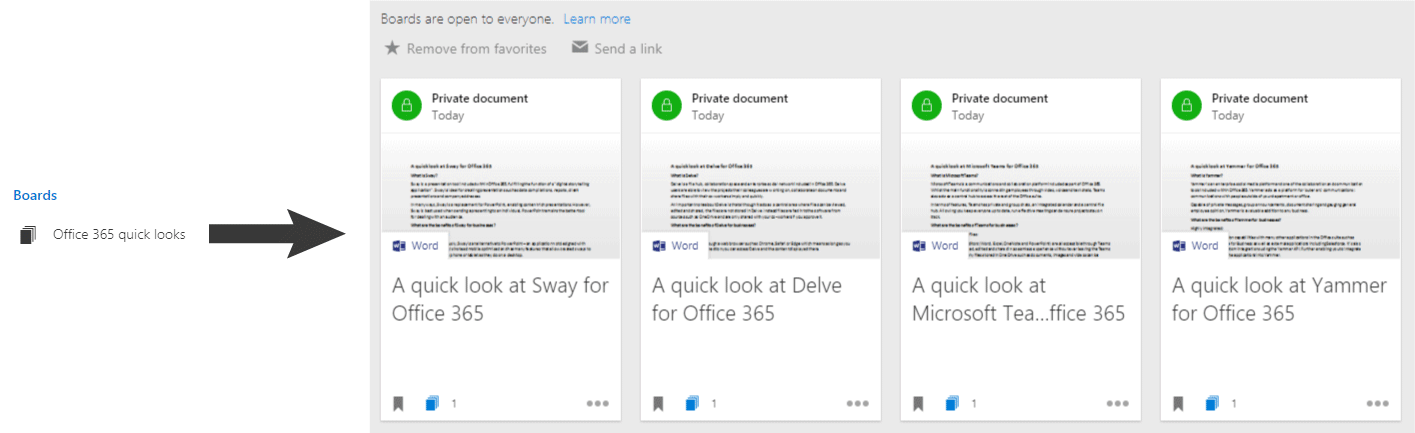
User profiles:
The enterprise social media platform aspect of Delve comes through most prominently in its user profile section. Profiles allow Delve users to include their contact details, a short bio, a list of projects being worked on, skills and expertise, schools and education and interests and hobbies which combine to give a good idea of the person whose profile you’re looking at.
Whilst the value of this feature for a large business is clear, in a small business where everyone knows each other it may not seem so useful. However, there are many cases where it comes in handy. The projects and skills and expertise sections in particular can be used to find out what everyone is currently working on as well as who would be the best person to ask for advice if you need help with your own projects.
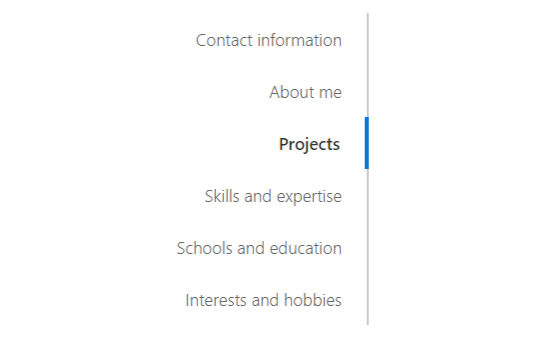
Built on the Microsoft Graph:
Microsoft Graph is a collation of activities and content collected from user actions across the Office suite. It allows for more personalised content to be displayed and syncs data across multiple Microsoft programs.
This means that using Delve alongside other Microsoft products provides further advantages and integrations. For example, Yammer conversations can appear in the list of content cards and can be pinned to your own boards and your recently accessed files appear more prominently on your documents page of Delve.
By integrating the data and user actions from across multiple programs Delve is able to provide a more personalised user-centric experience.
Intelligent search:
Rather than just looking at a document’s title, the search feature in Delve additionally scans the contents of a document for your search terms as well. This is particularly useful for when searching for a document someone else has made and shared with you, but you don’t know the title of.
Delve’s search function also lets you search by people, allowing you to look at their profile and see any documents they have shared with you alongside their details.
How to get Delve for your business
If you’re interested in getting Delve, it’s included freely within certain Office 365 licenses. If your business is yet to adopt Office 365, see our blog post on the topic to discover some of the great features you’re missing out on.
Other articles in this series:
- A quick look at Yammer for Office 365
- A quick look at Teams for Office 365
- A quick look at Sway for Office 365
Whether you’re considering cloud or are already utilising cloud services it’s likely you have heard of Microsoft Azure. This guide provides you with a high-level overview of the different applications, benefits and the potential drawbacks which you need to be aware of when considering Azure.
What is Microsoft Azure?
Microsoft Azure is Microsoft’s public cloud computing platform. It was introduced in October 2008 as Windows Azure but was later rebranded as Microsoft Azure in April 2014. It provides a range of cloud services, including those for compute, analysis, storage and networking, as well as cloud-based versions of enterprise Microsoft solutions such as Active Directory and SQL Server.
The platform is designed to allow businesses to have a way to easily build and manage customised applications and other services, which are then deployed on an enterprise-grade data centre that’s supported or managed by Microsoft.
As of November 2018, Azure is generally available in 54 regions around the world.
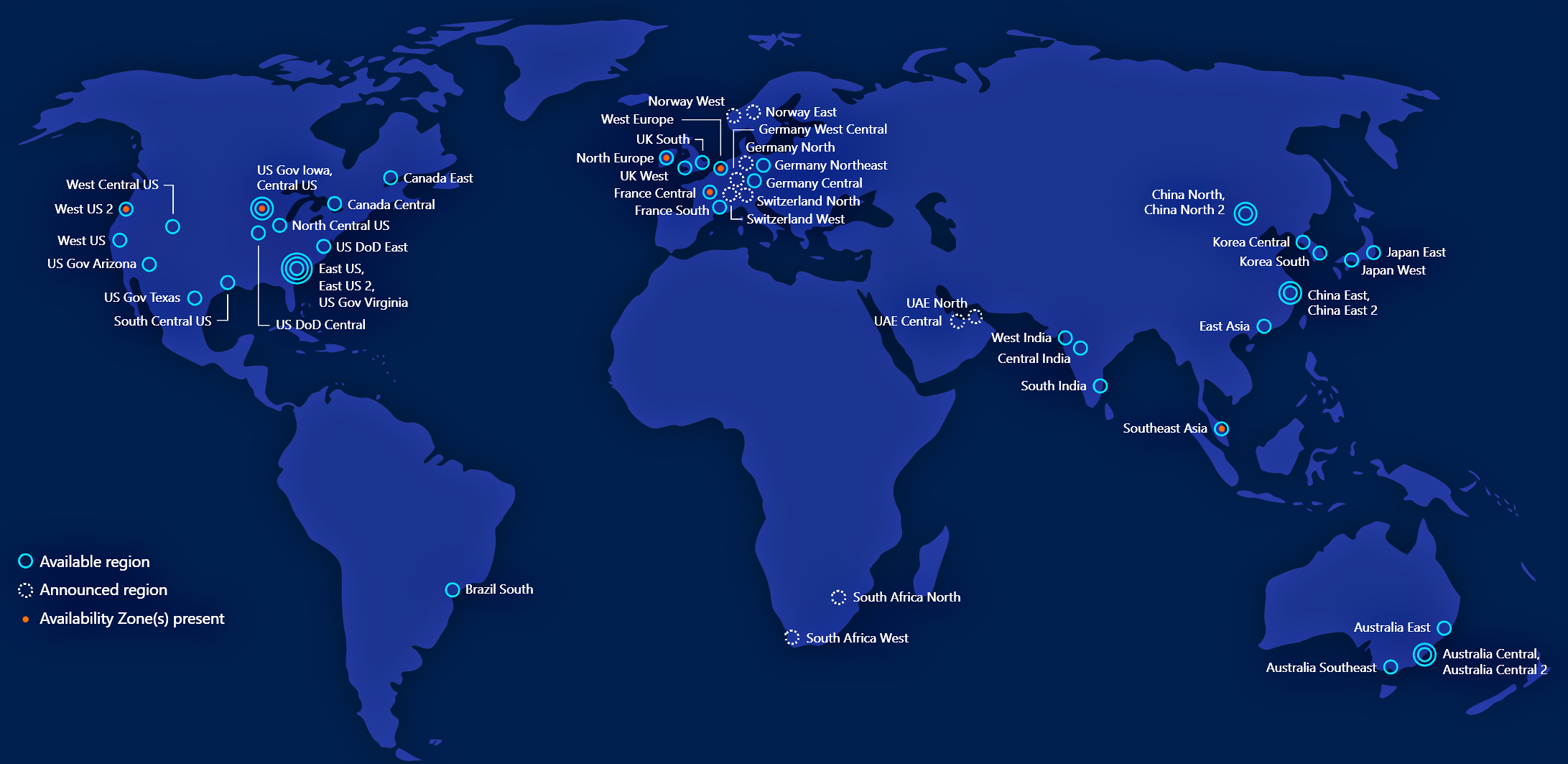
What services does Microsoft Azure provide?
The directory of Azure services is growing all the time so for the most up to date information it is recommended that you check their website. Below we have broken the services down into key types.
- Compute – Including virtual machines, cloud apps, containers, batch schedules and APIs
- Networking – Provision private networks, load balancing, VPN gateways, manage traffic and monitor network performance.
- Storage – Includes cloud storage, blob storage, queue storage, file storage and disk storage as well as cloud backup and recovery.
- Web and Mobile – These services allow you to do things like create and deploy cloud apps for web and mobile, automate access and use of data, build cloud APIs, send phs notifications and deliver content virtually to all devices
- Containers – Including container registry, container instances, and service fabric and container server
- Databases – These services include managed SQL database and managed MySQL database as a service, data transformation and movement and Azure Cosmo DB.
- Data & Analytics – Among others things, these services allow you to build, deploy and manage predictive analytics solutions, create interactive data visualisation and manage data transformation,
- AI and Cognitive Services – Includes a range of APIs such as emotion recognition, facial detection, computer vision and speech conversion.
- Internet of Things – These services help users to capture, monitor and analyse IoT data from sensors and other devices.
- Enterprise Integration – Enables users to connect cloud environments and automate the access and use of data.
- Security and Identity – Manage Azure deployment, schedule and run jobs and create automation. Identify and respond to security threats,
- Developer Tools – Collaborate with other users, create environments and detect, triage and diagnose issues within web apps and services.
- Monitoring and Management – Monitor, manage, analyse and automate your Azure resources.
What are the benefits of Microsoft Azure?
- Fast – Azure is fast to deploy, operate and scale.
- Easy Transition – Typically easier to use “out-of-box” and more user-friendly. This, alongside the fact that Azure virtual machines integrate with other Microsoft products, generally makes the transition to cloud infrastructure smoother.
- Security – Microsoft holds a number of security accreditations including ISO/IEC 27018, iso 27001, ISO 9001, Cloud Security Alliance (CSA) STAR Self-Assessment, ITAR, HIPAA and the HITECH Act, FEDRamp and IRS 1075. With Azure, you also have complete control of the collection, access, use and distribution of your company data, as well as complete visibility and control over data storage and access.
- Development – Microsoft regularly adds new features and solutions to Azure’s directory.
- Agile – Enables businesses to develop, test, feedback and retry when developing applications without expensive outlay or complicated infrastructure.
- Global Reach – Azure is currently available in 38 global regions, with a further 4 planned.
- Scalable – Microsoft Azure can typically be leveraged for any size business, from a start-up right up to enterprise level organisation.
- Flexible – Like other cloud service providers, Azure offers the ability to instantly provision computing resources on demand.
- Fully Integrated – Contains many elements beyond storage, including a unified delivery pipeline, IoT integrations and a development environment. Azure is also closely integrated with other Microsoft tools such as SharePoint, Office 365 and Outlook.
- Protected – Azure has regional and global fail over options, hot and cold standby models as well as rolling reboot capabilities.
- Compliant – For tightly regulated industries like financial services, Azure is compliant with regulations.
- Deployment – You can deploy Azure anywhere, whether that’s your own data centre or a single model to deploy on-premise and to the cloud.
- Reduced IT Costs – Helps you to reduce costs typically associated with expanding infrastructure.
Potential drawbacks of Microsoft Azure
Many consider Microsoft to be one of the top three public cloud platform providers, alongside Google and Amazon. However, that doesn’t mean their platform is perfect.
Downtime
Azure does have a reputation for being difficult to manage, but one of the biggest issues is downtime. CloudHarmony reported that, during the course of 2017, Azure experienced a total of 740 minutes of downtime, compared to Amazon Web Services which experienced 205 minutes and Google which experienced a total of 11 minutes.
Microsoft has experienced several significant periods of downtime throughout 2018. Back in June, Microsoft’s Azure cloud went down for eleven hours, affecting customers in North Europe, due to an underlying temperature issue in one of the datacentres in the region. Microsoft also experienced a further lengthy outage in September when a severe lightning storm in the San Antonio area disrupted the power supply to the data centre in the region and knocked the cooling systems offlines, damaging a ‘significant amount’ of equipment. The issues affected anyone with workloads in the South Central US data centre as well as customers worldwide who were using Active Directory and Visual Studio Team Services, for more than 24 hours. However, no data was lost during this period as engineers decided to prioritise preserving customer data instead of moving customers over to another data centre, which could of results in the loss of some data, according to a report from Microsoft.
Although the amount of downtime looks shocking, it is important not to take these findings completely at face value. Microsoft has previously stated that the reason their average downtime can look disproportionate is due to the fact that they operate in such a high number of regions across the world, far more than other providers. They argue that when looking at average uptime across regions Azure reliability is “in line with that of the other cloud providers measured”.
Management
Azure also requires a certain level of management, including patching and server monitoring, to ensure optimal performance. It may be “user-friendly” and easy to set up, but at a management level, it requires some expertise to ensure that all parts work together efficiently. Of course, one way to obtain this level of expertise – and simultaneously reduce the burden of management – is to engage with a managed service provider who has experience in managing and operating cloud infrastructures.
Conclusion
For many businesses, cloud computing is a perfect tool for moving a business forward. Providing access to advanced technologies and infrastructure without the associated cost of on-site resources. Deciding which cloud platform is right for you comes down to your needs. Although the cost of using the cloud is a big concern, that alone shouldn’t inform your decision making. Many providers offer a free trial so you can experience what each platform is like hands-on.
Another option to consider is to opt for a private managed cloud. With this approach, you receive all the benefits of the public cloud, such as agility, scalability and efficiency, but with greater levels of security, control and flexibility as you will have a dedicated, single-tenant environment. Furthermore, choosing a reputable third-party provider to manage your cloud environment removes the burden of responsibility for hardware and data centre operations, allowing businesses to focus on the applications which run their operations.
Images from Microsoft
A hybrid IT strategy is where neither 100% cloud nor 100% physical infrastructure is used. There is a mix of cloud services and in-house services being used within the IT environment. Hybrid IT strategy allows businesses to maintain a centralised approach whilst also utilising the benefits of cloud such as its’ scalability, performance and a generally reduced price.
Over the last 6 years, hybrid IT strategies have seen a growth in popularity. With recent surveys reporting that 67% have adopted a hybrid cloud. This rise can be attributed to three key forces:
- A need to maintain control of data
- The cost-effectiveness of cloud components (e.g. Software-as-a-Service, Storage-as-a-Service)
- A desire to respond rapidly to changing business needs and priorities.
What are the benefits of a hybrid IT strategy?
A hybrid IT strategy allows businesses to maximise the benefits that both approaches offer: the control and easy access of an on-premise solution, with the convenience, scalability, cost and collaboration benefits of a cloud platform. It allows businesses to scale resources for each workload and choose the best application for the job. Furthermore, data can be stored where regulatory or security requirements dictate. For example, a law firm may choose to store their most sensitive data in a private cloud platform, rather than a public one.
One of the benefits of a hybrid approach is that it offers different levels of sophistication. For example, you can have deep integration between cloud and private/on-premise environments, or more simplistic, static connections designed to serve a functional need.
Another reason businesses are adopting a hybrid IT strategy is that it allows them to develop and test new applications in the cloud, before moving them back into the on-premise or private environment. This because you can rely on the cloud environment for fast, on-demand capacity, which allows new applications to be quickly prototyped and rapidly deployed.
In short…
If you’re considering a hybrid approach then we recommend you kick off with a small pilot. Once you are comfortable with the ins and outs of the hybrid model you can then roll it out further. Although the initial project may be small you should keep scalability in mind. The infrastructure you deploy should be ready for growth and capable of delivering an ROI within a defined time period.
While hybrid IT can bring many benefits to your business, success largely rests on the management put in place. There must be a single administrative console which controls both the cloud and on-premises assets. This console must also use a unified set of security, user and application policies.
Many experts are predicting a “second wave” for cloud services. Public, private and hybrid cloud implementations are reported to be accelerating, according to Forrester, as CIOs seek to take advantage of cloud’s economies of scale to build on core applications.
In fact, Gartner predicts that by 2020 “no-cloud” policies will be as scarce as “no-internet” policies are today. With this prediction in mind, we examine the possibility of a 100% cloud environment, the roadblocks to achieving it and whether “total cloud” is even desirable.
Will regulation allow for 100% cloud?
I’m unaware of any regulation that prevents a particular business moving to 100% cloud environment. Some regulatory authorities state data must be stored in a UK/EU data centre, but that’s as far as it goes. The fact is that for many businesses now, and also in the future, a 100% cloud environment is perfectly viable.
Will customer attitudes allow for a 100% cloud environment?
It depends on the type of organisation and the size of that organisation. At the end of the day if a 100% cloud environment is the right solution, then the organisation will move. Attitudes towards total cloud solutions have certainly softened, especially over the last 18 months – even those whose sectors have traditionally been very conservative and wary of change, such as the legal market.
Will business objectives and needs allow for a 100% cloud environment?
Most businesses could move to some form of cloud platform on a 100% basis, no matter what the size or sector. You will need to consider, however, if this is the right solution, cost and functionality-wise. Typically, and in the majority of cases, in mid-to-large firms then some sort of hybrid environment will be the correct solution.
Will culture allow for a 100% cloud environment?
Culture has never really been an issue in going into the cloud. A correctly implemented cloud platform should not impact the user experience particularly, and thus has no impact on a culture. You do encounter some IT leaders who are wary of the cloud. However, this is often due to a protectionist attitude that their role will become redundant. This is, in the main, a false statement as IT leaders add the greatest value when focused on business systems and the development/improvement of systems, not running IT infrastructure.
Is 100% cloud environment even desirable?
100% is desirable by some businesses, but that’s often due to a lack of focus on what IT really is. Cloud is simply one tool in the box. A desire for 100% cloud can often be as wrong as wanting to run everything internally. You need to choose the right tools for the job and the end objective.